PCjs Machines
Home of the original IBM PC emulator for browsers.
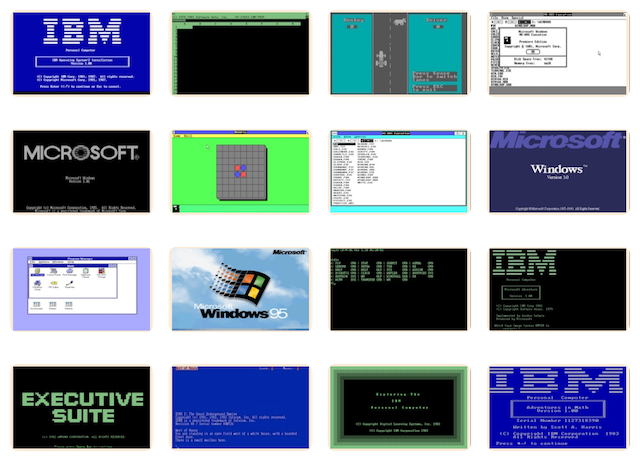
Zork II: The Wizard of Frobozz
IBM PC, 64Kb RAM, Dual Floppy Drives, CGA
Saving and Restoring
PCjs uses your web browser to automatically save the machine’s state, so you should be able to visit this page later and pick up where you left off.
To manually save and restore your game “the old-fashioned way”, use the game’s SAVE command to write the game’s
state to the “Empty Diskette (160K)” in drive B. You can then click the machine’s Save button to save a local copy of
that diskette in your Downloads folder. When you visit the page later, use the Choose and Mount buttons to locate
that diskette image and reload it into drive B, and then use the game’s RESTORE command to read the diskette.
NOTE: The PCjs Save button cannot be used to create a working copy of the copy-protected diskette in drive A. The Save
feature works only with standard non-copy-protected disk formats.
Related
References

